How to start with momoscreen
Create your digital menu in just a few steps.
No tools, no stress - just menus made simple.
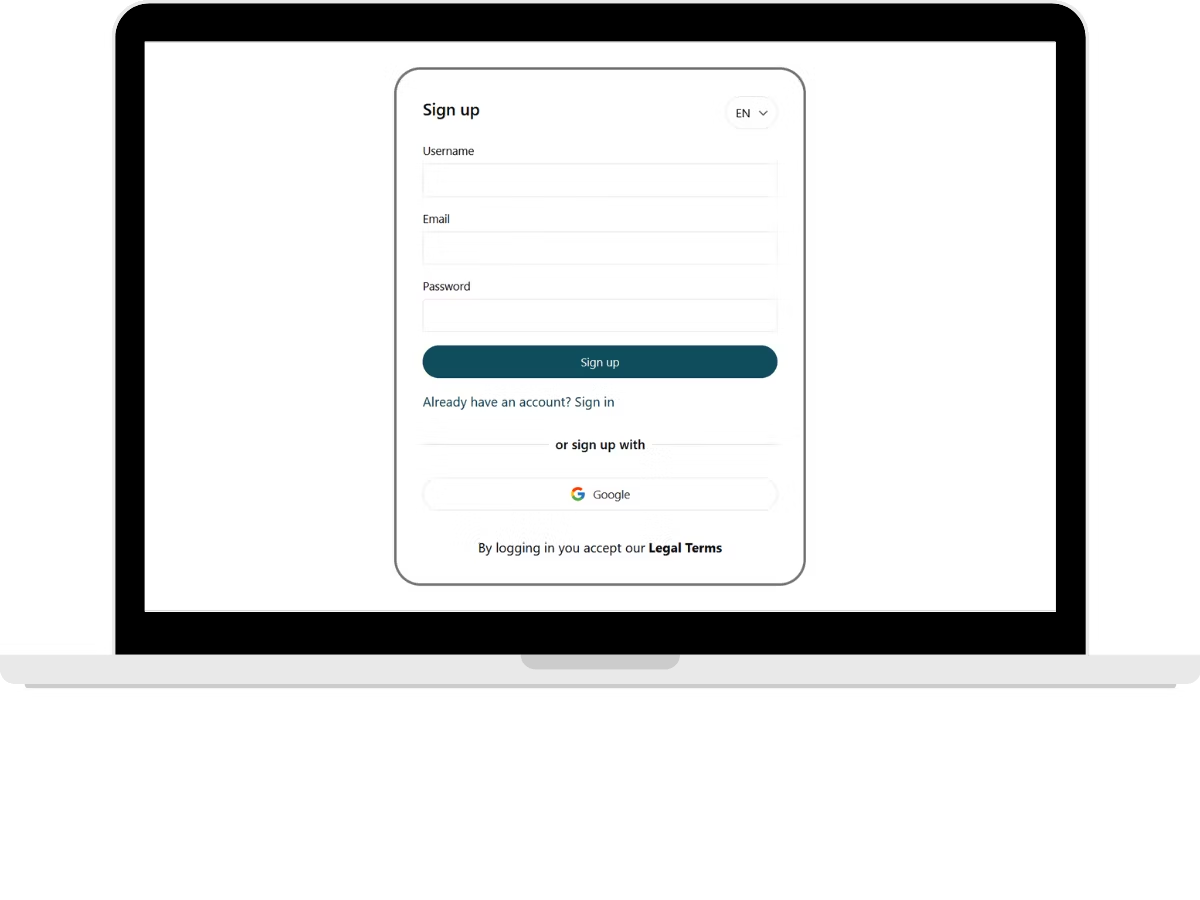
Sign up or log in
Just enter your email and choose a password.
You’re ready to start building your menu.
📌 You’ll use this login to update your menu anytime.
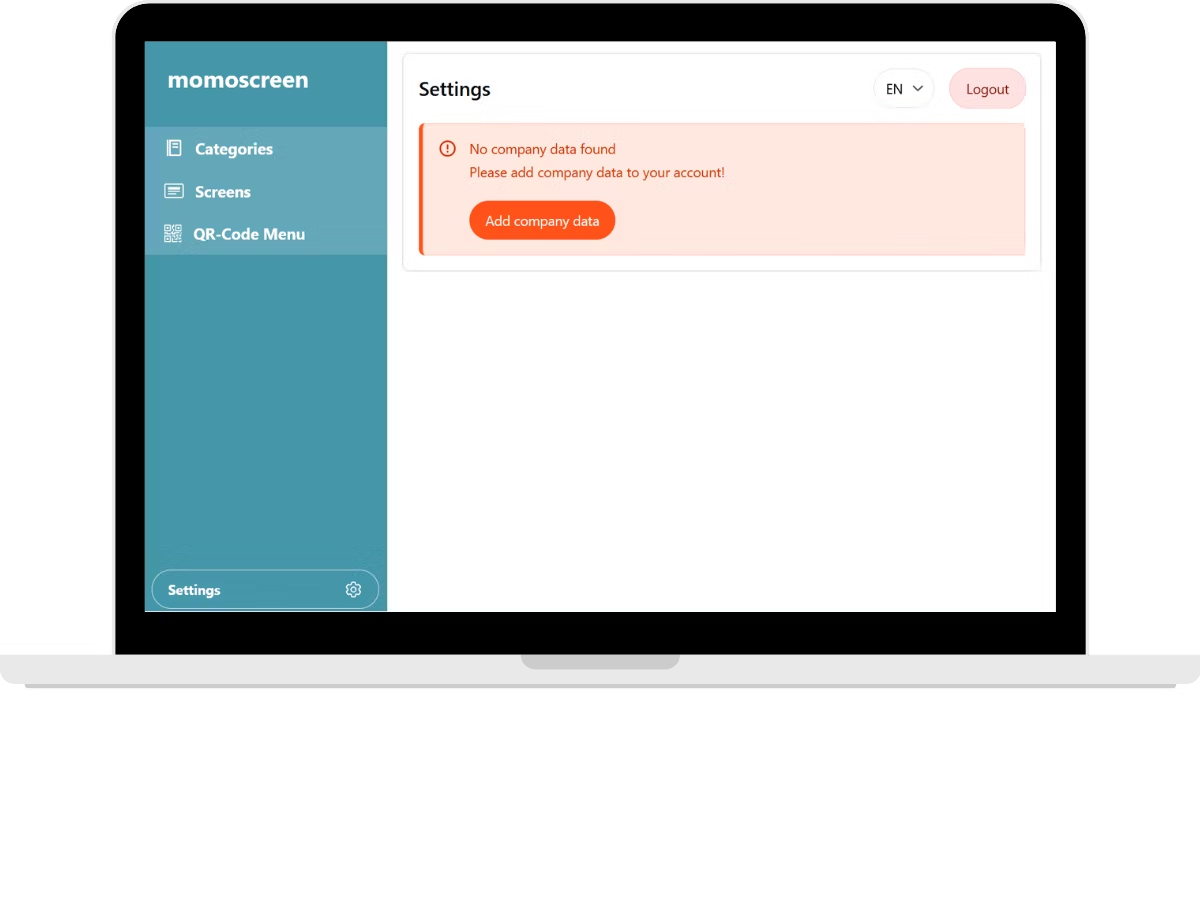
Add your company name
Go to Settings and enter the name of your business.
You can change it anytime.
⚠️ This name will appear on QR Code Menus – so don’t use a nickname.
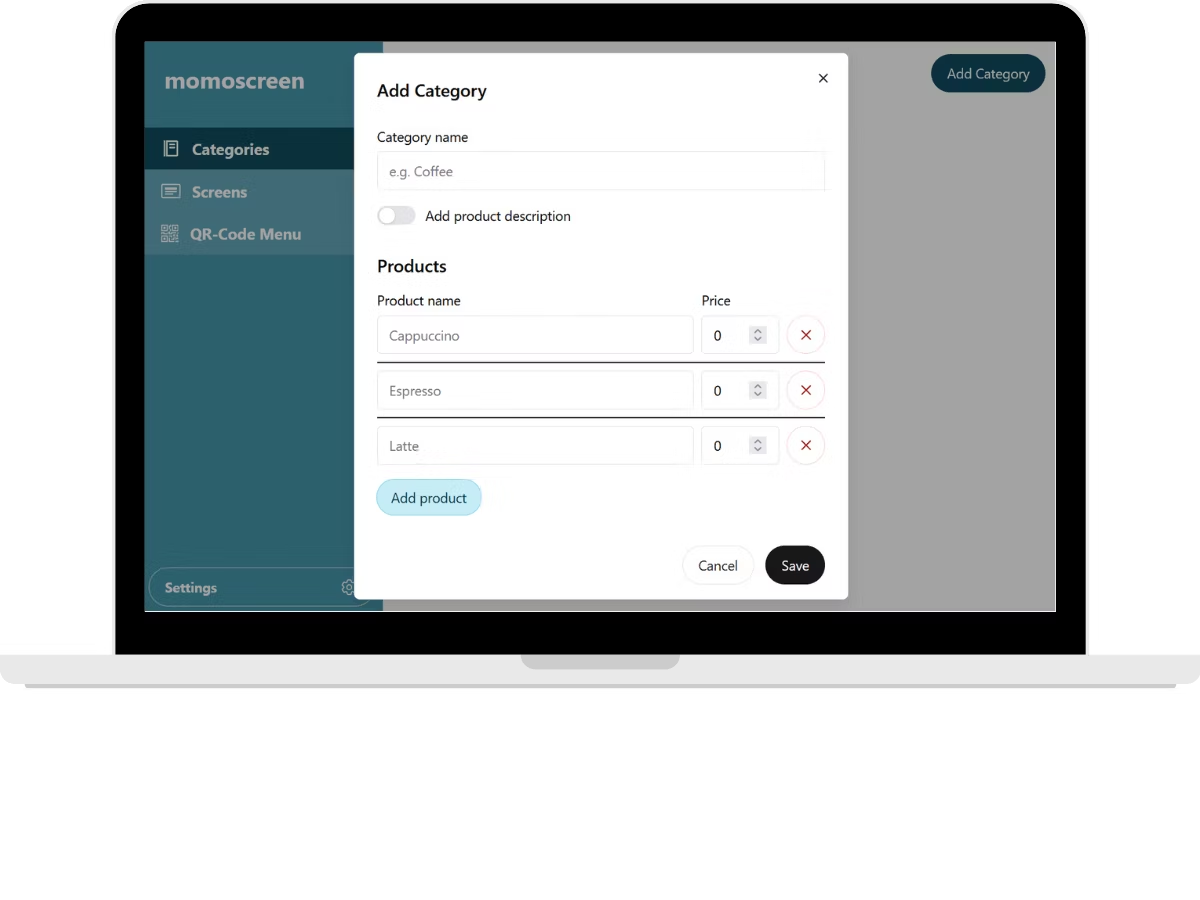
Add categories & products
Create categories like “Drinks”, “Food” or “Snacks”.
Then add products, prices and (optionally) short descriptions.
💡 Want to keep it simple? Just add products & prices – that’s enough!
Make your QR Code Menu ready
Show your menu digitally and contactless – only with one scan.
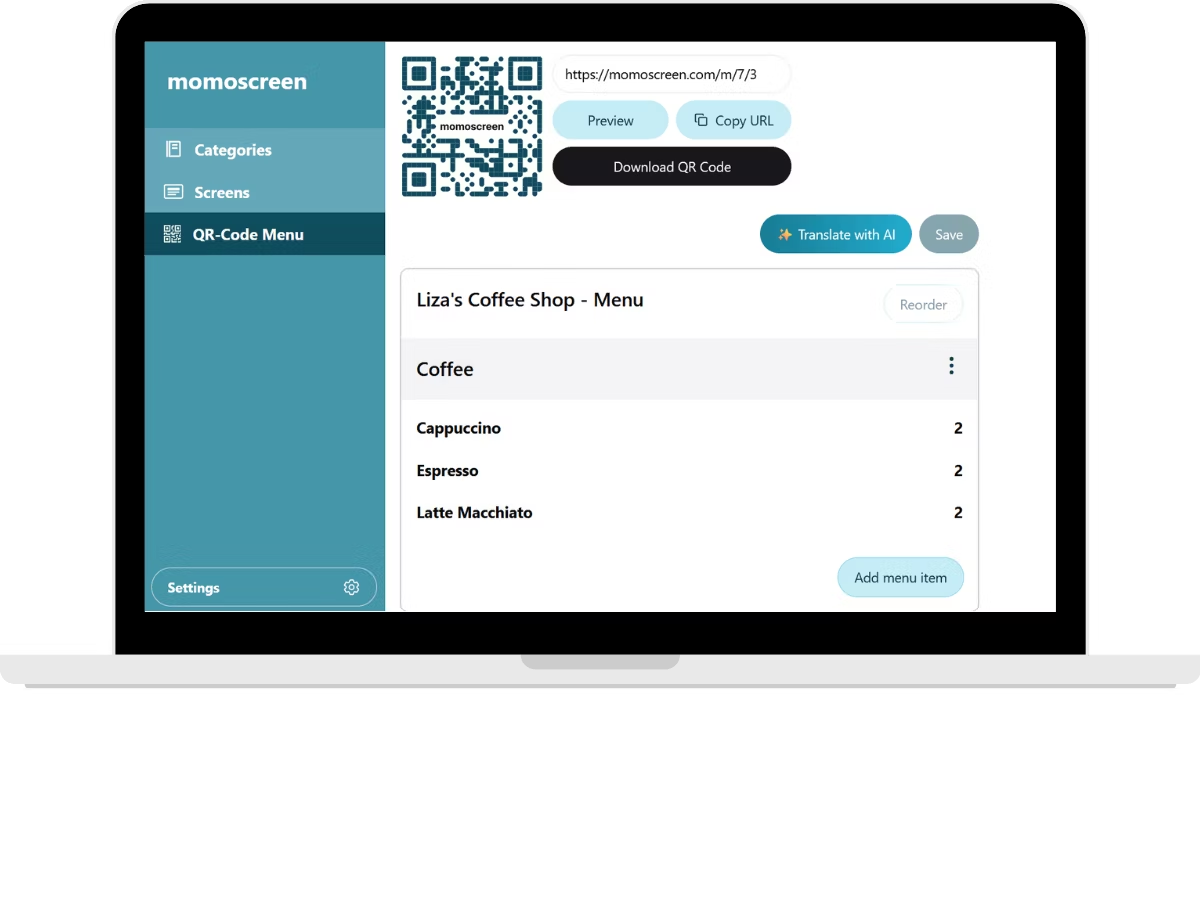
Generate a QR Code
Go to QR Code Menu.
Choose the categories you want to include in your QR Menu, then click Save.
Now, your unique QR Code is generated automatically.
Click Download QR Code to print and place it in your store – on tables, walls, or counters. 🖨️
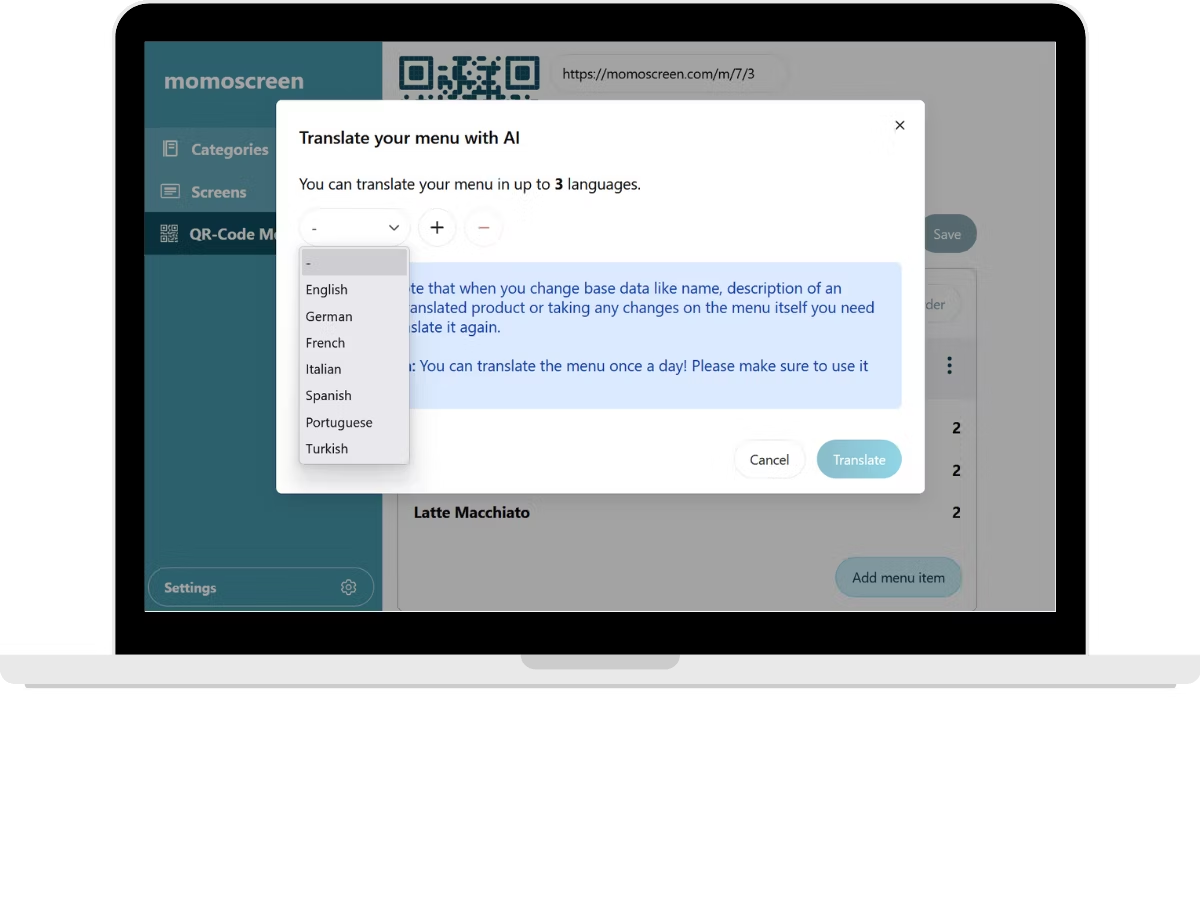
Translate your menu
With one click, your menu can be translated into up to 3 languages.
You can change the selected languages anytime in Settings.
🔁 You can translate your menu once per day.
⚠️ If you make changes, re-translate to keep all versions up to date.
🌏 Perfect for international guests.
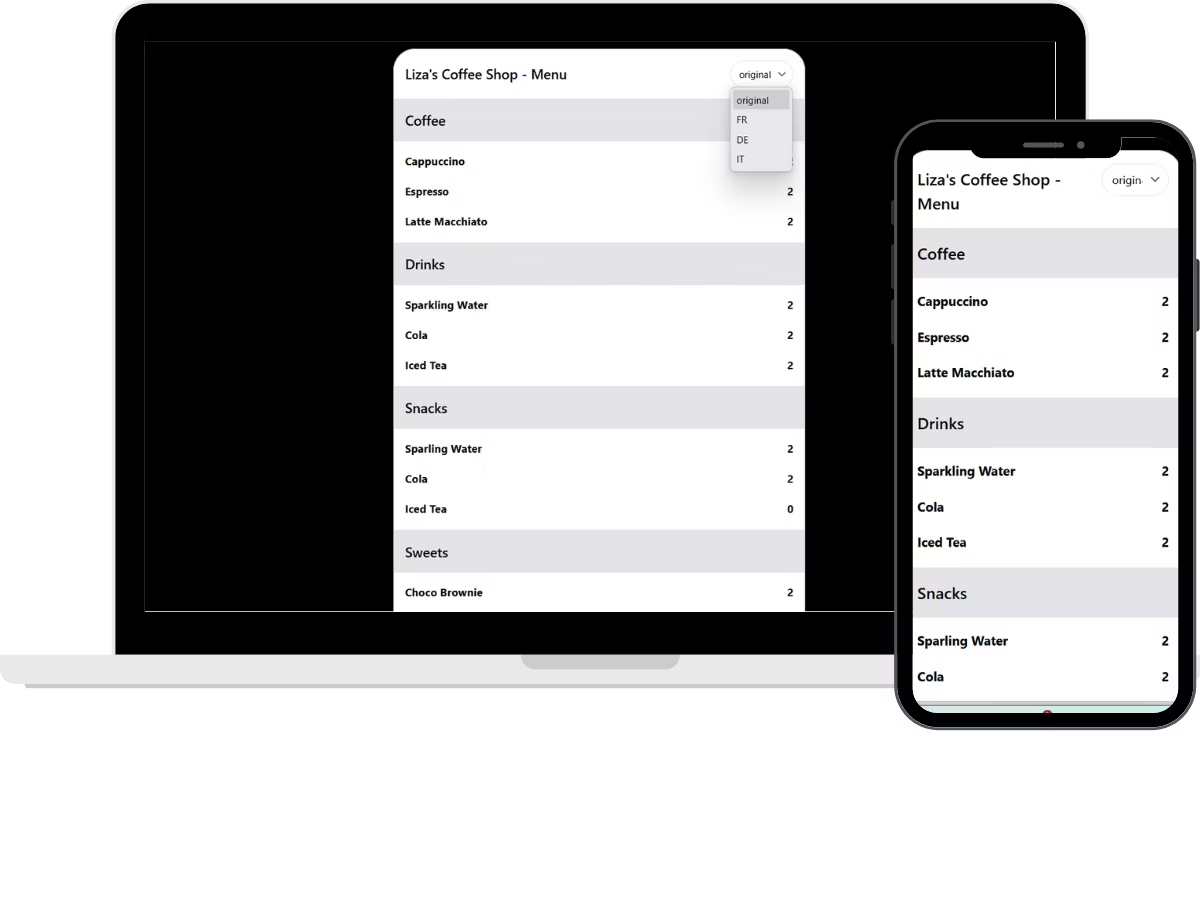
Preview the QR Code Menu
Check how your menu looks on mobile devices – just like your customers see it after scanning the QR Code. 📱
🌐 Switch between languages to see your multi-lingual menu in real life.
Design your Menu Boards
Now you can style your custom Menu Boards. Easy good looking.
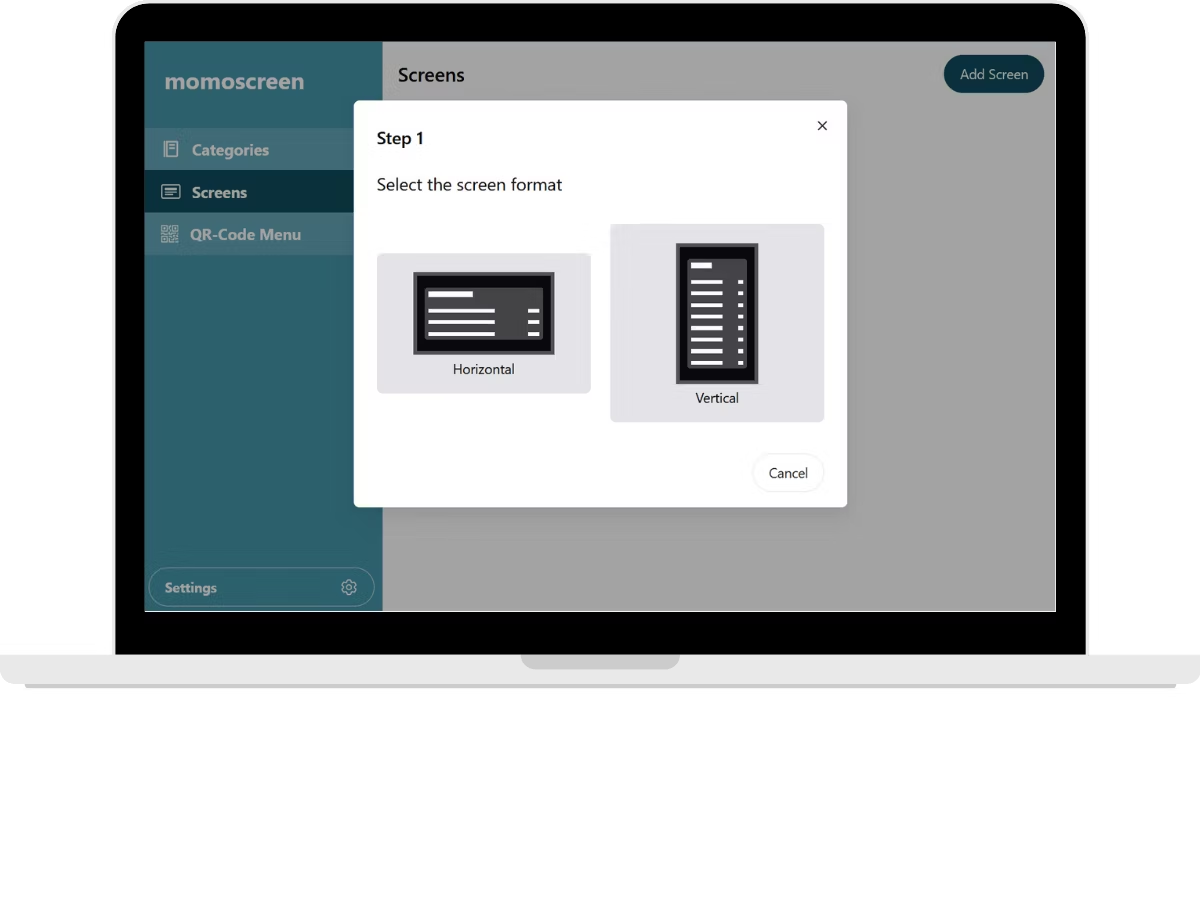
Organize your Menu Boards
- Choose a horizontal or vertical layout.
- Pick a table style and assign categories.
- You can also customize background and text colors if you like.
When you're happy, click "Save".
💡 You can change the design anytime – everything stays flexible.
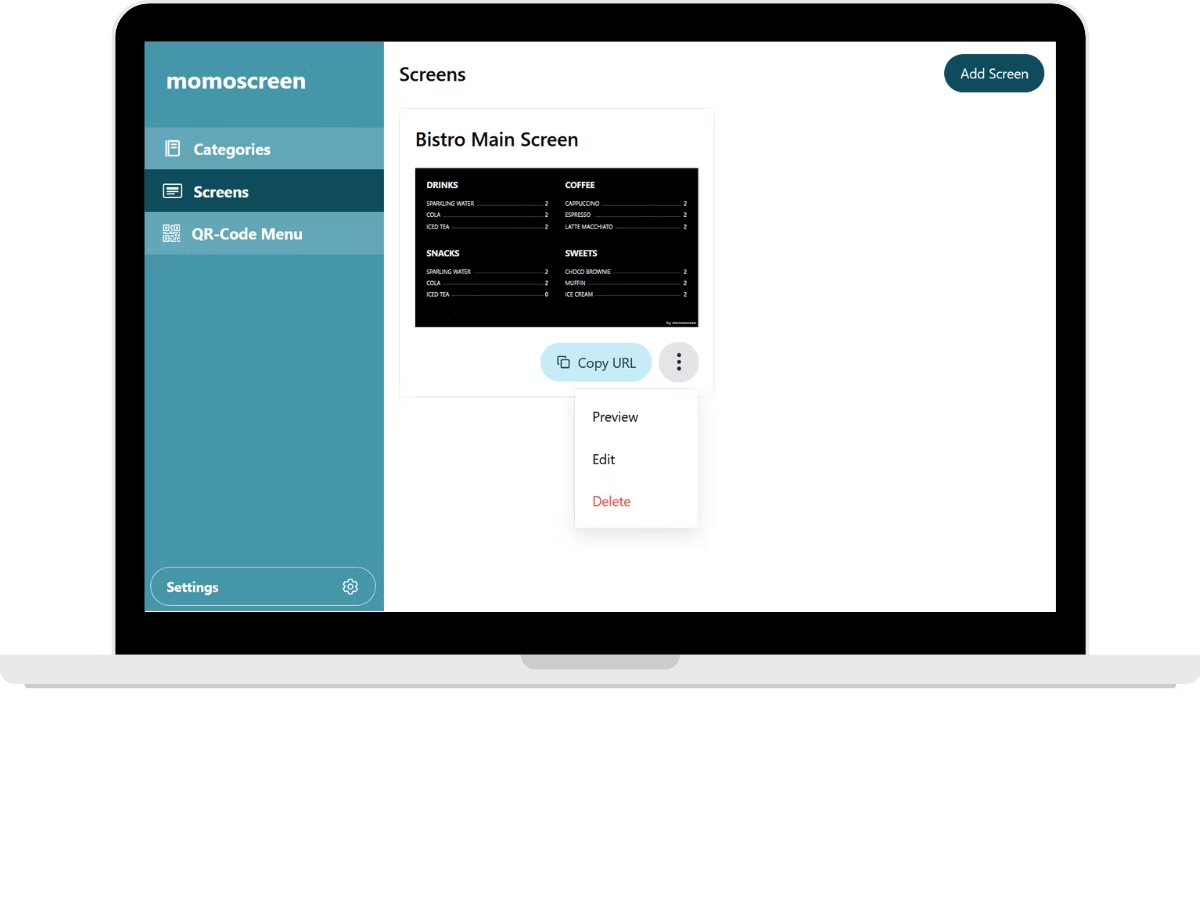
Preview & share your screen
Click Preview to see your new menu board. 👀
If it looks good, copy the link and open it in a browser on any screen – TV, tablet, or monitor.
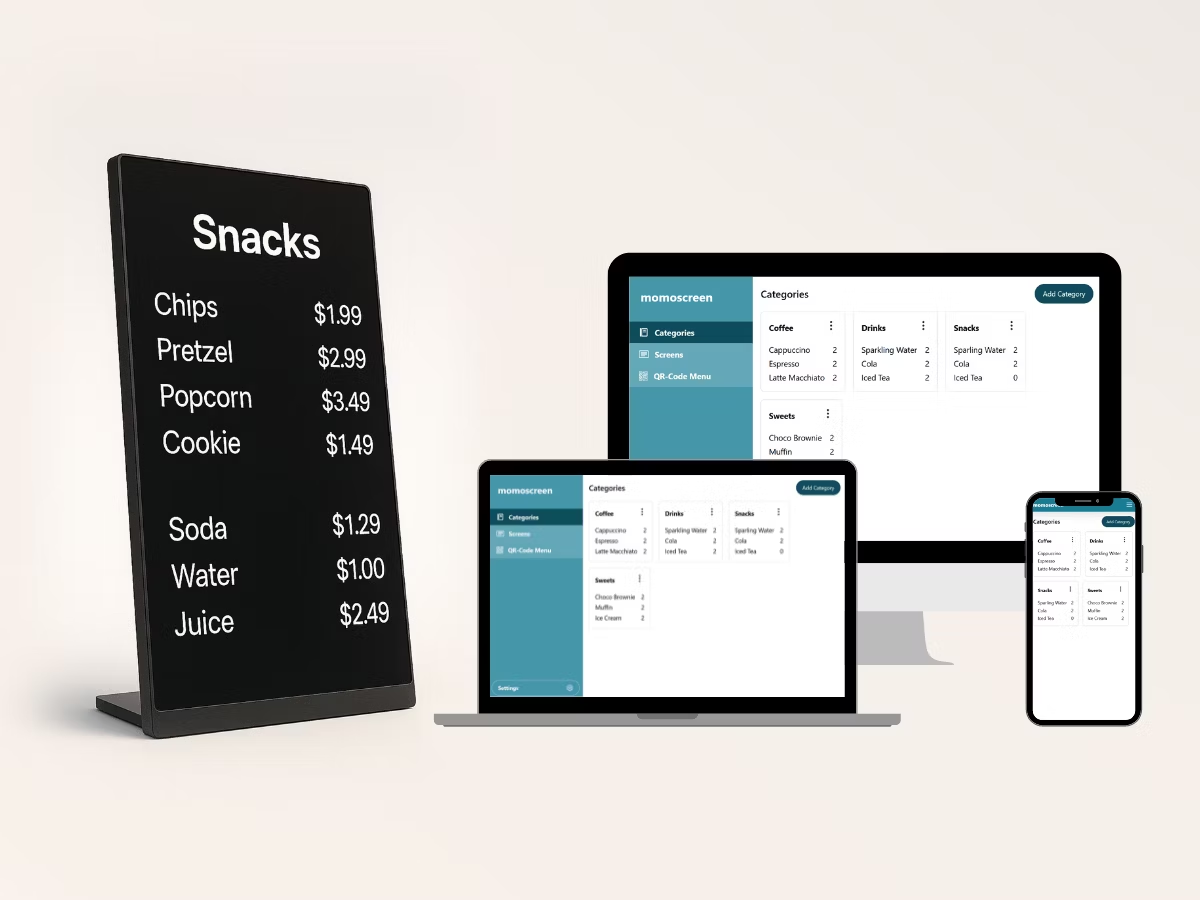
You’re all set! 🎉
Enjoy your new momoscreen menu – on screens or smartphones!
We’re always here if you need help, and we’d love to hear your feedback! 💬😊
Got questions?
We’ve got answers. Here are some of the most common things café and restaurant owners ask us when getting started with momoscreen.
Just a device with a browser and internet connection.
Log in with your email and password and easily change your menu. Your changes appear on all screens - a single refresh is enough.
An internet connection is required to load and update the screen. Once loaded, it can continue displaying. ➡️ If you make changes to your menu, your browser will need an internet connection to refresh items or prices.
Yes! You can create as many screens as you need - for different days, menus, or locations.
What are you waiting for? Start now!
Create your menu, show it to your guests and enjoy the difference!